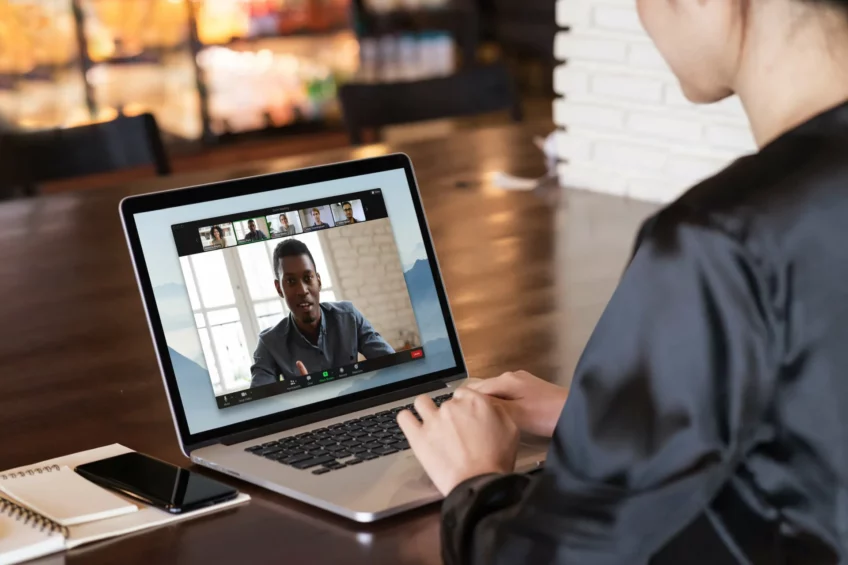Step-by-step instructions for adding CHATGPT as a CHATBOT to your website. If you've been wondering how to train ChatGPT on your website data so that a ChatBot can answer questions, look no further. Chatbase is linked to ChatGPT, which has a free version.
If you own a small business in Australia, this is how you may add the ChatGPT chatbot (named Chatbase) to your website as a chatbot Customer Service Assistant.
How To Connect ChatGPT To Your Website Step By Step:
- Sign up for a free account with Chatbase.co.
- Navigate to the My Chatbots menu. Go to chatbase.co/my-chatbots and click the Create ChatBot button.
- Include data sources:
- a) Attach a pdf or doc
- b) Then copy and paste some text; I had some troubles with hyperlinks, but the AI works well if I write the specifics clearly.
- c) Add a website and include a link to it OR, if you have one, a link to the sitemap (which you utilize for Google crawlers). Please keep in mind that the maximum time restriction is now 120 seconds. So, if you have a large location, contact them because they are expanding. Include hyperlinks - particular hyperlinks.
- Click Create ChatBot to build the chatbot and have access to questions and prompts depending on your data sources.
- To check the Chatbot ID, go to SETTINGS (this is also in the link).
- Change the name of the ChatBot and leave the base prompt alone.
- GPT 3.5 turbo is the free version. GPT4 is available with a premium Chatbase account.
- Keep the chatbot "private but embedded on the website"; you can still include it on your website.
- Change the welcome message on the chat interface from Hi! What can I do for you?
- Include suggested messages. I made "How do I contact Laurel Papworth" a one-click message.
- Change the color and branding of the chatbot icon, for example.
- Navigate to EMBED ON WEBSITE. Copy the second code.
- Add it to your website between the BODY tags - on WordPress, it's Custom Scripts - or alter the HTML.
- There is a plugin for copying the chat base ID, but it did not work for me.
- Please save and then refresh your website. The Chatbot is located at the bottom right corner of your page.
We're going to use OpenAI's ChatGPT to construct a chatbot and add it to our website so that users may ask ChatGPT questions from within your website. So you'll be training both the LLM and the GPT.
It's quite quick and simple. It just takes around eight minutes, and we're utilizing a free tool, which is even better. If you want more features, I recommend paying, but for now, try the free tool.
Navigate to chatbase.co and click Login in the upper right corner. Sign Up is located at the bottom of the screen. Simply sign up. It's completely free. You have the option of paying, which I recommend. But first, let's test the free account to make sure it works for you. Navigate to the My Chatbots menu at chatbase.co/mychatbots and select Create Chatbot.
At this point, you must add sources. The one that the majority of people will use is Add a Website. So include a link to your website. You can include your site map if you wish. Link. However, the majority of individuals will include it on their website. If your website is too vast, for example, eBay, it will almost probably be unable to scrape the site in 120 seconds. However, two minutes is sufficient for a typical small firm. If you have a large site or find it timing out, either speed it up or contact Chatbase and they will raise it for you. Click the Create Chatbot button. Because you're now training ChatGPT on your website, this will construct the actual chatbot with the sources in it and provide you access to the queries and prompts depending on your data sources. When training an LLM, you need to give it some time to draw everything in and make sure everything is accurate. Then, under Settings, look for the Chatbot ID. This will come in handy. So keep this in mind. Not the ID, but the actual name of the chatbot, can be changed. Call it My Website or something, but leave the default prompt alone. The free version is GPT 3.5 Turbo, which should be sufficient for most websites most of the time.
If you discover that you want more precise information, that you have a lot of information, that you have a lot of technical information or things like that, I would consider going for the high-level subscription, which I believe is $99 a month and will get you to chat GPT 4. Otherwise, 3.5 is adequate. Maintain the chatbot's privacy while embedding it on a website. You can still add it to your website, but others will be unable to use the chatbot from outside of your website or a website that you have approved.
You can now alter the welcome message in the chat interface. The default setting is Hello, how may I assist you? You might alter it to something different. I included some suggested messages. For example, how can I get in touch with Laurel Papworth so that I may test them and ensure they work? I'm aware of the most often-asked questions. It simply saves time for everyone and does not confuse chatGPT, the chatbot.
I'll let you experiment with the menus, but if we go to the embed website menu, I'll copy and paste the second set of code because I need to paste it into my website. WordPress is what I'm using. It will be quite similar if you are using Shopify. The main idea is that we must copy the code from the chat base and put it between the body tags on your website, regardless of CMS or content management system you are using.
For WordPress, I go to appearance, then custom scripts, and then I paste the code for my chatGPT (Chatbase connected to ChatGPT) where it says to add scripts right after opening the body tag. And it will have a discrete number... It's not a number, but rather a combination of numbers and letters for the chatbot ID, which appears twice.
I'll mention that Chatbase has created a WordPress plugin. I'm not sure whether they have one for Shopify and all the other platforms, but when I tested the one for WordPress, it was brand fresh and didn't work for me.
What I need to do now is visit my website. When I reload my page after saving everything, the bottom right-hand corner displays a small... I've kept it as the default..., but the logo is black and white. How can I assist you? Laurel says hello and waves. How can I contact Laurel Papworth? The individual clicks. The chatbot then returned my phone number and email address. At the bottom, it is powered by chatbase.co. That is irrelevant to me. It is a trial version. If you pay, they'll remove it from one of the premium subscriptions. But it will get you started because chatGPT is gathering information from your website and offering you a help customer support button.